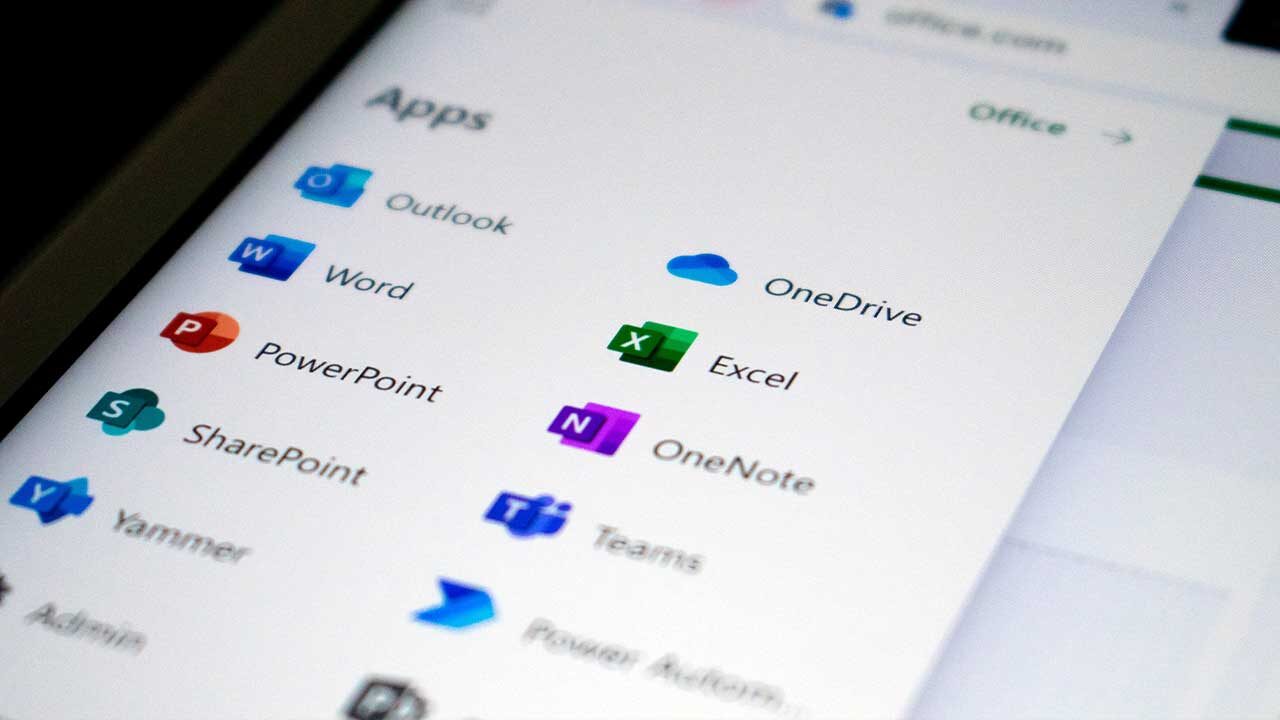Excel and Google Spreadsheets are software often used for efficient task management and data organization. Many people use them in their work.
Excel is rich in functions such as advanced formulas and graphing, and is often used in business environments, while spreadsheets can be used on Google Drive, making it easy to share data in the cloud.
In this article, we will explain the differences between Excel and Google Spreadsheets. As you compare the features of each, consider which one is easier for you to use.
What are Excel and Google Spreadsheets anyway?
Excel and Google Spreadsheets are the most popular applications used to organize and calculate data in tabular form.
They are used to keep track of things in all kinds of situations, including business, personal, and events, and both tools are essential for organizing and manipulating data in tabular form. They are widely used by individuals and companies alike.
Excel Features
Excel is software developed by Microsoft and included in the Microsoft Office Suite, and is widely used for financial analysis, data management, project management, and many other tasks.
It offers a wide range of functions and features for data manipulation, including the ability to perform basic and advanced calculations, create graphs, and run VBA macros to automate tasks.
In addition, Excel supports larger amounts of data than other spreadsheet applications and is often used in a business environment.
Features of Google Spreadsheets
Google Spreadsheets, on the other hand, is a cloud-based spreadsheet application from Google that can be accessed from anywhere with an Internet connection.
It is part of the Google Workspace suite and can be used in conjunction with other Google services such as Google Forms and Google Maps.
Google Spreadsheets is ideal for team projects and remote work by allowing multiple users to collaborate in real time on the same spreadsheet.
What Excel can do and Google Spreadsheet can’t, the difference
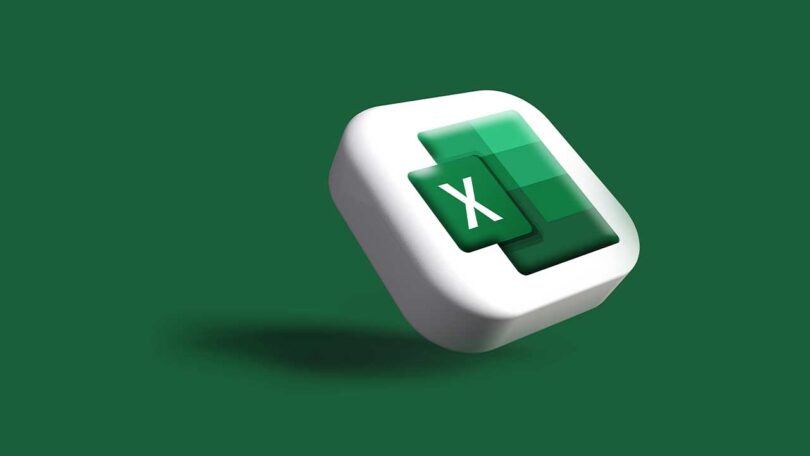
While both Excel and Google Spreadsheets are similar forms of spreadsheet software, there are some major differences.
Differences between Excel and Google Spreadsheets (1) Advanced analysis tools
Excel offers advanced analytical tools that Google Spreadsheets does not.
For example, Excel can visualize data into graphs and charts, while Google Spreadsheet has limited this capability.
Also, Excel allows for trending and predictive analysis of data, while Google Spreadsheets does not have this capability.
Difference between Excel and Google Spreadsheets (2) Advanced Automation
Excel also has many more shortcut keys than Google Spreadsheets and more advanced automation using the VBA macro functionality.
VBA (Visual Basic for Applications) is a programming language included in Microsoft Office products (Excel, Word, PowerPoint, etc.), and Excel can automate complex tasks by using VBA Macros are macros that are created by VBA.
Macros are executable programs created by VBA. Using macros can dramatically improve operational efficiency by allowing users to efficiently perform duplicate tasks that are done manually in Excel.
Using macros in Excel requires knowledge of VBA, but macros can be easily created using the macro recorder function included with Excel.
And since many macro templates are available on the Internet, you can use those, too!
Although VBA and macro functions can be very useful for automating tasks and improving work efficiency in Excel, VBA is a programming language and can seriously affect Excel data and systems if written or executed incorrectly. Be very careful when using it.
Difference between Excel and Google Spreadsheets (3) Offline availability
Also, Excel can be used offline, but Google Spreadsheets requires an Internet connection. (However, Google Spreadsheets can also be worked offline after opening a tab)
If you are in a particular environment and find it difficult to work online all the time, Excel is likely to work more smoothly for you.
What Google Spreadsheet can do and Excel can’t, the difference
So, on the other hand, what can you do with Google Spreadsheet that you can’t do with Excel? Here is a summary.
Differences between Google Spreadsheet and Excel (1) Real-time collaborative editing
Google Spreadsheet allows multiple users to edit the same sheet at the same time. This allows for smoother collaborative work, such as group work or task management with team members.
To perform real-time collaborative editing, users must be logged in with a Google account and can edit sheets with other users by sharing them.
Users who have set up sharing can open and edit the same sheet at the same time. Any changes made to the cell being edited will be reflected in real-time.
Difference between Google Spreadsheet and Excel (2) Editing from a smartphone
Because Google Spreadsheets is a cloud-based service, it can be edited directly from mobile devices. Data can be accessed and edited from smartphones and tablets, allowing users to work on the move.
Google Spreadsheets has an app for smartphones, while Excel does not offer a free app for mobile devices.
Differences between Google Spreadsheet and Excel (3) Integration with Google Drive
Since Google Spreadsheets is integrated with Google Drive, it can easily work with other files stored on Google Drive.
For example, data created in Google Spreadsheets can be cited in Google Docs and Slides, and files such as images and videos stored in Google Drive can be inserted into Google Spreadsheets.
Difference between Google Spreadsheet and Excel (4) Free of charge
Google Spreadsheets is free, but Excel is software included in the Microsoft Office Suite and must be purchased. (And it’s reasonably expensive.)
Summary of differences between Excel and Google Spreadsheets

Thus, Excel and Google Spreadsheets each have their own strengths, and it is important to choose the appropriate one for the intended use and environment in which it will be used.
For more complex data manipulation, Excel, with its advanced calculation capabilities and ability to run macros, is better suited, while Google Spreadsheets are better suited for projects that require real-time collaboration and access from anywhere.
Hopefully, you’ll choose the one that best fits your environment of use, and learn to use it well!
Faker愛用のおすすめマウス紹介!
ここで、League of Legends及び eスポーツ界のレジェンド、Faker選手使用のおすすめマウスをご紹介します!
Faker選手はデビュー当初から、Razer DeathAddrシリーズのマウスを愛用。DeathAddrシリーズは超軽量エルゴ形状で、長時間でも疲れにくく振りやすいのが特徴!手が中〜大きめで、軽さと安定感を求める人に刺さるマウスになっています。

Faaker選手は手が大きめなので、日本人や女性向けだとRazer Viper V3 Proシリーズのほうがフィットしやすく、こちらはFPSプロゲーマーなどにも非常に人気のモデル。
DeathAddrシリーズ同様、軽量で疲れにくいのが特徴で、ゲームだけでなく長時間のパソコン作業にも最適。Faker選手とのコラボモデルも発売されオススメのマウスシリーズです!(黒・白・赤 カラーバリエーションあり)