In this article, I will summarize the process of using Shopify’s multilingualization application “LangShop” and attempting to fix certain Japanese words (proper nouns) that were being translated incorrectly in the automatic translation!
LangShop, Shopify’s automatic translation application
Shopify has a number of multilingualization apps, but LangShop is one of the most popular.
It is equipped with both language and currency switchers, and has a very good word-of-mouth reputation for quick support.
There are not many Japanese explanation sites for Shopify construction yet, and it was this “LangShop” that I tried to use for the multilingualization of the site for the first time while referring to English reviews, but I think that the functional correspondence itself as multilingualization and a currency converter is excellent in the feeling that I touched it. I think it is excellent. (As I said, the automatic translation is terribly useful!)
However, there were many processes that took a bit of time and effort to install, so it may be difficult for those who are not used to this kind of work.
Please refer to some Japanese explanation sites for how to install the infrastructure.
Glossary function in LangShop does not work well
Now, here’s the thing, as I mentioned at the beginning, the Glossary function, which I put in to correct the parts that were not translated correctly by the automatic translation, does not translate exactly as I entered!
To begin with, this Glossary function is one of the items that appear in the menu bar when you open LangShop from the application, and it allows you to add translation rules.
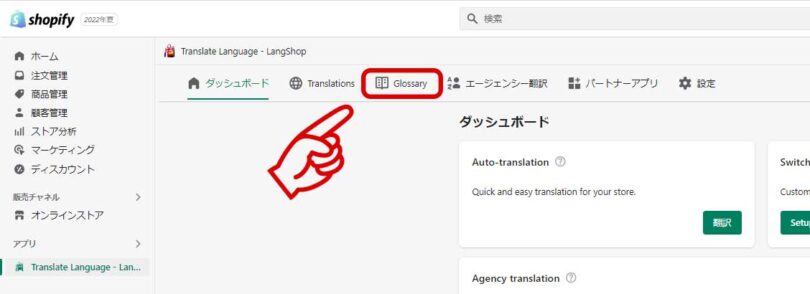
You can set it to translate words that do not translate well with automatic translation into specific words, or to prevent it from translating certain words and phrases.
…but after a few tries, nothing seems to work. What’s the problem?
I contacted LangShop support.
After trying several times without success, I decided to use LangShop’s well-reviewed support function anyway.
From the chat box that appears in the lower right corner of the screen, you can chat with the “LangShop Helper” support team.
Hi.
I tried to correct some words that were not converted correctly using the “Glossary” feature, but could not.
I want to write the Japanese word “○○” as “●●” in multiple languages, but it comes out as “××”.
Is there a solution?
Then, I received a response in about two minutes.
As expected, the response was quick, as the support is highly praised.
Have you retranslated the content after creating the rule in Glossary?
Here is also the article about Glossary function to learn more:
I then received a link to an article, and when I opened it, I found detailed instructions on how to use the Glossary function.
I could not find the content of this article on Japanese websites, so I decided to write about it here.
summary
So, as I have highlighted in the article, it seems that you have to re-translate the rules after you create them to apply them, so I’ll give it a try.
If you are using LangShop and want to correct a word that has been translated incorrectly, please use the Glossary function! If you are using LangShop and find that you want to correct a word that has been translated incorrectly, please try using the Glossary function!
See you soon.


